Appearance
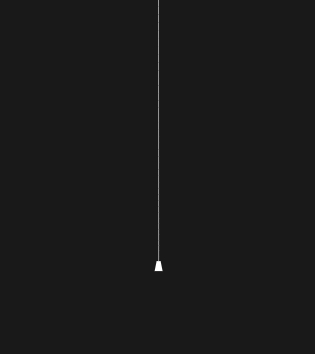
一根绳子
在网上看到一个台灯效果,效果挺好,但开关太low,我觉得应该做成拉线开关,于是想自己实现一遍。原本以为在实现拉线台灯的过程中,绳子的模拟会是最简单的步骤,毕竟在脑海中勾勒出的画面就是一根柔软、可拉动的线条。可真正动手敲代码时才发现,这看似简单的绳子,背后却藏着无数细节,成为了整个项目的 “拦路虎”。下面就来看看那些攻克这个难题的重要代码。
先看看效果:点击查看效果
拆解绳子
真实世界里的绳子柔软、可变形,在代码中该如何表达?经过我在网上一番查证,一般做法是把它拆解成 点(Dot)和棍(Stick 的组合,这里棍其实类似弹簧,因为我加了弹性效果:
- 点(Dot):代表绳子上的关键位置,记录每个点的坐标、运动状态(是否被固定、上一帧位置)。就像绳子上的标记点,它们的移动决定了绳子的整体形态。
- 棍(Stick):连接相邻的两个点,模拟绳子的张力。每根棍子都有固定长度,如果点的位置变化导致棍子长度改变,就需要通过计算拉回到原始长度,这就像给绳子施加了无形的弹力。
搭建基础
创建一个Vector类,绳子这种点和线的运动,用向量很方便计算,具体的向量知识这里就不赘述了:
typescript
class Vector {
x: number;
y: number;
// 构造函数,初始化向量的 x 和 y 坐标,默认值为 0
constructor(x: number = 0, y: number = 0) {
this.x = x;
this.y = y;
}
// 静态方法,返回两个向量相加的结果
static add(v1: Vector, v2: Vector): Vector {
return new Vector(v1.x + v2.x, v1.y + v2.y);
}
// 静态方法,返回两个向量相减的结果
static sub(v1: Vector, v2: Vector): Vector {
return new Vector(v1.x - v2.x, v1.y - v2.y);
}
// 实例方法,将当前向量与另一个向量或坐标相加
add(x: Vector | number, y?: number): Vector {
if (x instanceof Vector) {
this.x += x.x;
this.y += x.y;
} else if (typeof y === 'number') {
this.x += x;
this.y += y;
}
return this;
}
// 实例方法,将当前向量与另一个向量或坐标相减
sub(x: Vector | number, y?: number): Vector {
if (x instanceof Vector) {
this.x -= x.x;
this.y -= x.y;
} else if (typeof y === 'number') {
this.x -= x;
this.y -= y;
}
return this;
}
// 实例方法,将当前向量与一个数或另一个向量相乘
mult(v: number | Vector): Vector {
if (typeof v === 'number') {
this.x *= v;
this.y *= v;
} else {
this.x *= v.x;
this.y *= v.y;
}
return this;
}
// 实例方法,设置向量的 x 和 y 坐标
setXY(x: number, y: number): Vector {
this.x = x;
this.y = y;
return this;
}
// 实例方法,将向量归一化
normalize(): Vector {
const length = Math.sqrt(this.x * this.x + this.y * this.y);
if (length > 0) {
this.x /= length;
this.y /= length;
}
return this;
}
// 实例方法,计算当前向量与另一个向量之间的距离
dist(v: Vector): number {
const dx = this.x - v.x;
const dy = this.y - v.y;
return Math.sqrt(dx * dx + dy * dy);
}
}搭建绳子骨架
我们先实现Rope类,Rope类就像一个绳子工厂,先根据长度和间距生成一系列点,再用棍子把它们串联起来。固定起点就像把绳子的一端钉在台灯上,为后续的动态效果打好基础。
typescript
export class Rope {
// 绳子固定的点
x: number;
y: number;
// 绳子分成多少段
segments: number;
// 绳子每段长度
gap: number = 5;
color: string;
// 迭代次数,多次迭代,物理效果更逼真
iterations: number = 20;
// 保存canvas上下文和实例
ctx: CanvasRenderingContext2D;
canvas: HTMLCanvasElement;
// 点的集合
dots: Dot[] = [];
// 棍的集合
sticks: Stick[] = [];
// 绳头
ropeEnd: RopeEnd = new RopeEnd()
// 构造函数,初始化绳子的属性,创建绳子并开始渲染
constructor(config: Config) {
this.x = config.x;
this.y = config.y;
this.segments = Math.floor(config.length / this.gap);
this.color = config.color || 'gray';
this.ctx = config.ctx;
this.canvas = config.canvas;
this.mouse = new Mouse(this.canvas, this.dots);
this.create();
this.render();
}
// 创建绳子的点和棍子
private create(): void {
for (let i = 0; i < this.segments; i++) {
this.dots.push(new Dot(this.x, this.y + i * this.gap));
}
for (let i = 0; i < this.segments - 1; i++) {
this.sticks.push(new Stick(this.dots[i], this.dots[i + 1]));
}
}
// 固定指定索引的点
pin(index: number): void {
this.dots[index].pinned = true;
}
// 绘制绳子的点和棍子
draw(): void {
this.dots.forEach((dot: Dot) => dot.draw(this.ctx));
this.sticks.forEach((stick: Stick) => stick.draw(this.ctx));
}
// 开始动画循环,更新和绘制绳子
private render(): void {
const frame = () => {
requestAnimationFrame(frame);
this.ctx.clearRect(0, 0, this.canvas.offsetWidth, this.canvas.offsetHeight);
this.update();
this.draw();
};
requestAnimationFrame(frame);
}
}
class Dot {}
class Stick {}
class RopeEnd {}
class Mouse {}Rope类中我们定义了几个方法,create()方法用于生成点和棍数组,draw()循环点和棍数组调用它们自身的draw方法将它们绘制在canvas上,pin()方法用于将某个点固定,render()方法是canvas能产生动画的核心,在frame()中执行的代码相当于每一帧的画面,不断清除画布再重新根据新的状态绘制出画面。
实现Dot类和Stick类
typescript
// 点类,代表绳子上的点
class Dot {
pos: Vector;
oldPos: Vector;
pinned: boolean;
color: string;
radius: number;
// 构造函数,初始化点的属性
constructor(x: number, y: number, color?: string, radius?: number) {
this.pos = new Vector(x, y);
this.oldPos = new Vector(x, y);
this.pinned = false;
this.color = color || '#aaa';
this.radius = radius || 0;
}
// 绘制点
draw(ctx: CanvasRenderingContext2D): void {
if (!this.radius) {
return
}
ctx.fillStyle = this.color;
ctx.beginPath();
ctx.arc(this.pos.x, this.pos.y, this.radius, 0, 2 * Math.PI);
ctx.fill();
}
// 更新点的位置,考虑重力、摩擦力和鼠标交互
update(mouse: Mouse): void {
if (!this.pinned) {
//计算速度向量
const vel: Vector = Vector.sub(this.pos, this.oldPos);
this.oldPos.setXY(this.pos.x, this.pos.y);
// 添加重力和摩擦力
vel.add(gravity);
vel.mult(friction);
// 计算鼠标和点的距离,方向,再更具距离比例计算出力度,如果力度到达一定地步,就跟着鼠标移动(因为绳子太细,到达一定距离让点主动吸附鼠标),否则就自行运动
// dragDot用于判断是否是当前点击的点
const {x: dx, y: dy}: { x: number, y: number } = Vector.sub(mouse.pos, this.pos);
const dist: number = Math.sqrt(dx * dx + dy * dy);
const direction: Vector = new Vector(dx / dist, dy / dist);
const force: number = Math.max((mouse.radius - dist) / mouse.radius, 0);
if (force > 0.6 || dragDot === this) {
this.pos.setXY(mouse.pos.x, mouse.pos.y);
} else {
this.pos.add(vel);
this.pos.add(direction.mult(force));
}
}
}
}
// 棍子类,连接两个点
class Stick {
startPoint: Dot;
endPoint: Dot;
length: number;
// 原始长度
thickness: number;
// 粗细
color: string;
tension: number;
// 构造函数,初始化棍子的属性
constructor(startPoint: Dot, endPoint: Dot, thickness?: number, color?: string, tension?: number) {
this.startPoint = startPoint;
this.endPoint = endPoint;
this.thickness = thickness || 1;
this.color = color || '#999';
this.tension = tension || 0.5;
this.length = this.startPoint.pos.dist(this.endPoint.pos);
}
// 绘制棍子
draw(ctx: CanvasRenderingContext2D): void {
ctx.beginPath();
ctx.lineWidth = this.thickness;
ctx.strokeStyle = this.color;
ctx.moveTo(this.startPoint.pos.x, this.startPoint.pos.y);
ctx.lineTo(this.endPoint.pos.x, this.endPoint.pos.y);
ctx.stroke();
ctx.closePath();
}
// 更新棍子的状态,调整点的位置以保持固定长度
update(): void {
// 算出棍子长度和原始长度的差距diff,再更加diff计算出棍子两个端点需要移动的偏移量
const dx: number = this.endPoint.pos.x - this.startPoint.pos.x;
const dy: number = this.endPoint.pos.y - this.startPoint.pos.y;
const dist: number = Math.sqrt(dx * dx + dy * dy);
const diff: number = (dist - this.length) / dist;
const offsetX: number = diff * dx * this.tension;
const offsetY: number = diff * dy * this.tension;
// 如果一个端点被固定,另一个断电就要移动全部偏移量,否则只需移动一半
if (this.startPoint.pinned) {
this.endPoint.pos.x -= offsetX;
this.endPoint.pos.y -= offsetY;
} else {
if (!this.startPoint.pinned) {
this.startPoint.pos.x += offsetX * 0.5;
this.startPoint.pos.y += offsetY * 0.5;
}
if (!this.endPoint.pinned) {
this.endPoint.pos.x -= offsetX * 0.5;
this.endPoint.pos.y -= offsetY * 0.5;
}
}
}
}Dot类和Stick类有些相似,都只包含draw()和update()两个方法,draw()方法用于绘制当前类,update()用于更新各自的状态,物理性质也在这个方法里实现。
实现Mouse类
typescript
// 存储被拖动的点
let dragDot: Dot | null;
// 第一段Stick
let firstStick: Stick | null
class Mouse {
pos: Vector;
radius: number;
// 构造函数,初始化鼠标位置和影响半径,并绑定鼠标和触摸事件
constructor(canvas: HTMLCanvasElement, dots: Dot[]) {
this.pos = new Vector(0, 0);
this.radius = 10;
const mouseDown = (e: MouseEvent | TouchEvent) => {
const event = e instanceof MouseEvent ? e : e.touches[0]
const vec = new Vector(event.clientX, event.clientY);
//手机端第一次点乱晃bug
if (e instanceof TouchEvent&&!dragDot) {
this.pos = vec
}
dragDot = dots.reduce((pre: Dot, cur: Dot) => {
const dist = vec.dist(cur.pos);
if (dist < this.radius && dist < pre.pos.dist(cur.pos)) {
return cur
}
return pre
}, new Dot(0, 0))
}
const mouseMove = (e: MouseEvent | TouchEvent) => {
const event = e instanceof MouseEvent ? e : e.touches[0]
this.pos.setXY(event.clientX, event.clientY)
if (dragDot) {
const curFirstStickLength = firstStick?.startPoint.pos.dist(firstStick.endPoint.pos) || 0
if (curFirstStickLength / (firstStick?.length || 0) > 3) {
dragDot = null
}
}
}
const mouseUp = () => {
dragDot = null
}
// 鼠标按下事件,检查是否点击到点
canvas.onmousedown = mouseDown
// 鼠标移动事件,更新鼠标位置
canvas.onmousemove = mouseMove
// 鼠标释放事件,取消拖动
canvas.onmouseup = mouseUp
// 触摸移动事件,更新鼠标位置
canvas.ontouchstart = mouseDown
// 触摸移动事件,更新鼠标位置
canvas.ontouchmove = mouseMove
// 触摸取消事件,重置鼠标位置
canvas.ontouchcancel = mouseUp
// 触摸结束事件,重置鼠标位置
canvas.ontouchend = mouseUp
}
}Mouse 类实现了鼠标和绳子的交互,定义了两个全局变量dragDot和firstStick,dragDot存储的是点击选中的点,也就是跟随鼠标移动的点,firstStick储存第一段Stick,如果它的伸缩超过一定倍率,绳子就会松开,也就是将dragDot清空。
实现绳头(RopeEnd类)
上面的代码我们已经得到了一根鼠标可以交互的绳子了,但是,一根台灯的拉绳一般会有一个绳头,所以我们也要实现绳头效果。
typescript
// 绳头
class RopeEnd {
color: string
constructor(color?: string) {
this.color = color || '#fff'
}
draw(ctx: CanvasRenderingContext2D, pos: Vector): void {
let shape = [
new Vector(0, 0).add(pos.x - 2, pos.y),
new Vector(0, 0).add(pos.x - 4, pos.y + 10),
new Vector(0, 0).add(pos.x + 4, pos.y + 10),
new Vector(0, 0).add(pos.x + 2, pos.y)
]
ctx.fillStyle = this.color
ctx.lineWidth = 2
ctx.beginPath()
ctx.moveTo(shape[0].x, shape[0].y)
ctx.lineTo(shape[1].x, shape[1].y)
ctx.lineTo(shape[2].x, shape[2].y)
ctx.lineTo(shape[3].x, shape[3].y)
ctx.fill()
}
}RopeEnd类很简单,只有一个draw()方法,根据传入的初始pos绘制出一个梯形。
这就完了吗?绘制出来的结果梯形像个秤砣一样永远是立正的,我们要的是它能随着绳子摆动,就这个效果花费了我不少时间。
首先我们分析一下,绳头的摆动幅度是根据绳子末端的方向摆动的,所以我们再Rope类的update()方法中要计算出每帧绳子末尾的方向向量:
typescript
class Rope{
//...
// 更新绳子的状态,包括点和棍子
update(): void {
this.dots.forEach((dot: Dot) => dot.update(this.mouse));
for (let i = 0; i < this.iterations; i++) {
this.sticks.forEach((stick: Stick) => stick.update());
}
const lastDot = this.dots[this.dots.length - 1].pos;
const lastDot2 = this.dots[this.dots.length - (this.dots.length > 5 ? 5 : 2)].pos;
// 绘制绳子的结尾
const direction = new Vector(lastDot.x - lastDot2.x, lastDot.y - lastDot2.y).normalize()
this.ropeEnd.draw(this.ctx, this.dots[this.dots.length - 1].pos, direction)
}
//...
}这里取最后一个和倒数第5个点算方向向量,在这之前,在Vector类中添加了normalize()方法,用于将向量归一化
得到方向了方向,所以在RopeEnd的draw()方法多传了个direction参数,我们拿到了方向要做的就是旋转图像了:
typescript
// 绳头
class Vector{
//...
// 实例方法,获取向量的角度
getAngle(): number {
return Math.atan2(this.y, this.x);
}
// 实例方法,旋转向量
rotate(angle: number): Vector {
const cos = Math.cos(angle);
const sin = Math.sin(angle);
const newX = this.x * cos - this.y * sin;
const newY = this.x * sin + this.y * cos;
this.x = newX;
this.y = newY;
return this;
}
}
class RopeEnd {
color: string
constructor(color?: string) {
this.color = color || '#fff'
}
draw(ctx: CanvasRenderingContext2D, pos: Vector, direction: Vector): void {
let shape = [
new Vector(0, 0).add(pos.x - 2, pos.y),
new Vector(0, 0).add(pos.x - 4, pos.y + 10),
new Vector(0, 0).add(pos.x + 4, pos.y + 10),
new Vector(0, 0).add(pos.x + 2, pos.y)
]
shape = this.rotateShape(shape, direction, pos)
ctx.fillStyle = this.color
ctx.lineWidth = 2
ctx.beginPath()
ctx.moveTo(shape[0].x, shape[0].y)
ctx.lineTo(shape[1].x, shape[1].y)
ctx.lineTo(shape[2].x, shape[2].y)
ctx.lineTo(shape[3].x, shape[3].y)
ctx.fill()
}
// 围绕目标点旋转图形的函数
rotateShape(shape: Vector[], targetDirection: Vector, targetPoint: Vector): Vector[] {
const defaultAngle = new Vector(0, 1).getAngle();
const targetAngle = targetDirection.getAngle();
const rotationAngle = targetAngle - defaultAngle;
// 平移图形,使目标点移到原点
const translatedShape = shape.map(point => Vector.sub(point, targetPoint));
// 旋转图形
const rotatedShape = translatedShape.map(point => point.rotate(rotationAngle));
// 平移图形,使目标点回到原来的位置
return rotatedShape.map(point => Vector.add(point, targetPoint));
}
}在Vector中添加了一个getAngle()和rotate()方法,这两个方法是辅助计算的,在RopeEnd类中添加了一个rotateShape()方法, 可以根据传入的shape(Vector数组),方向向量,以及中心点,生成一个围绕中心点朝着方向向量旋转了的shape,看看现在的绳头,就很自然很符合物理效果了。
结尾
这个看似简单的绳子模拟,让我深刻体会到:技术的魅力往往藏在细节里。从拆解问题到实现逻辑,每一行代码都是对现实世界的抽象与重构。如今,当屏幕上的绳子随着鼠标拖拽自然摆动时,我知道,这不仅是一段代码的胜利,更是理性与创意结合的美妙成果。